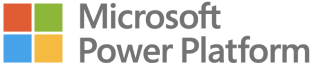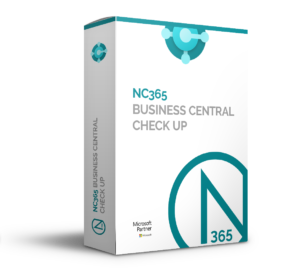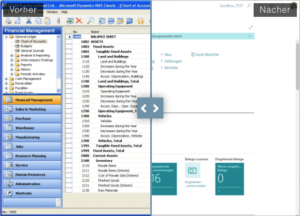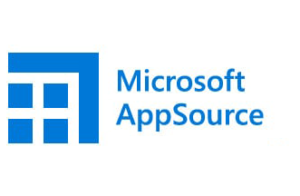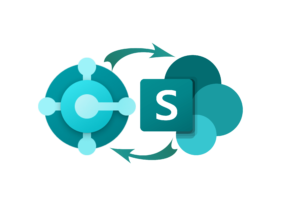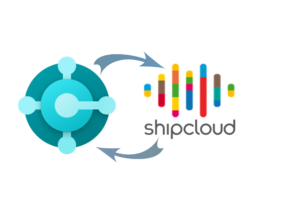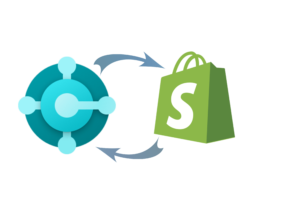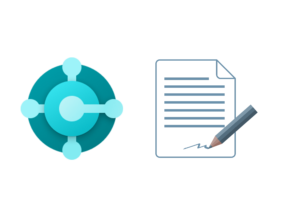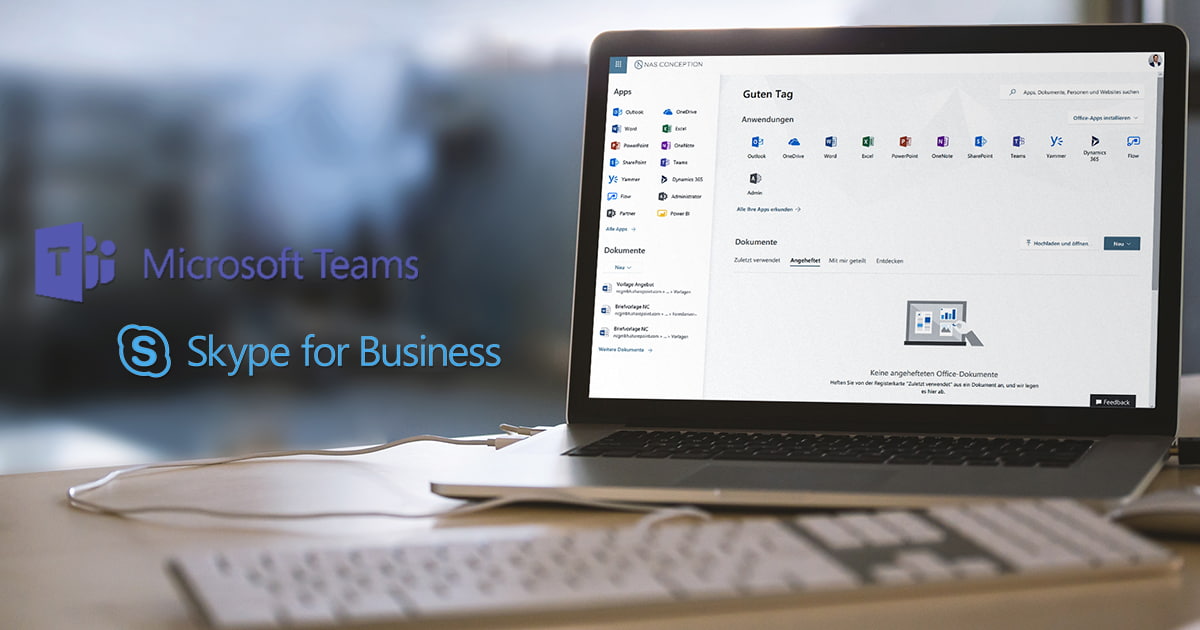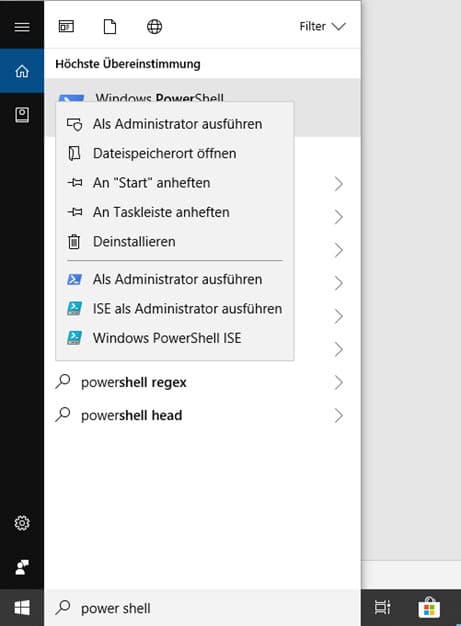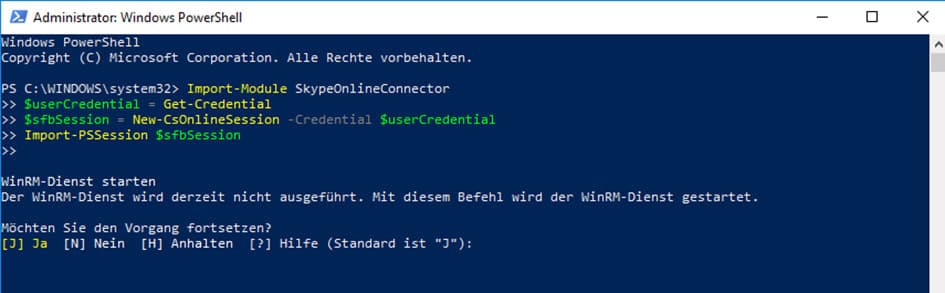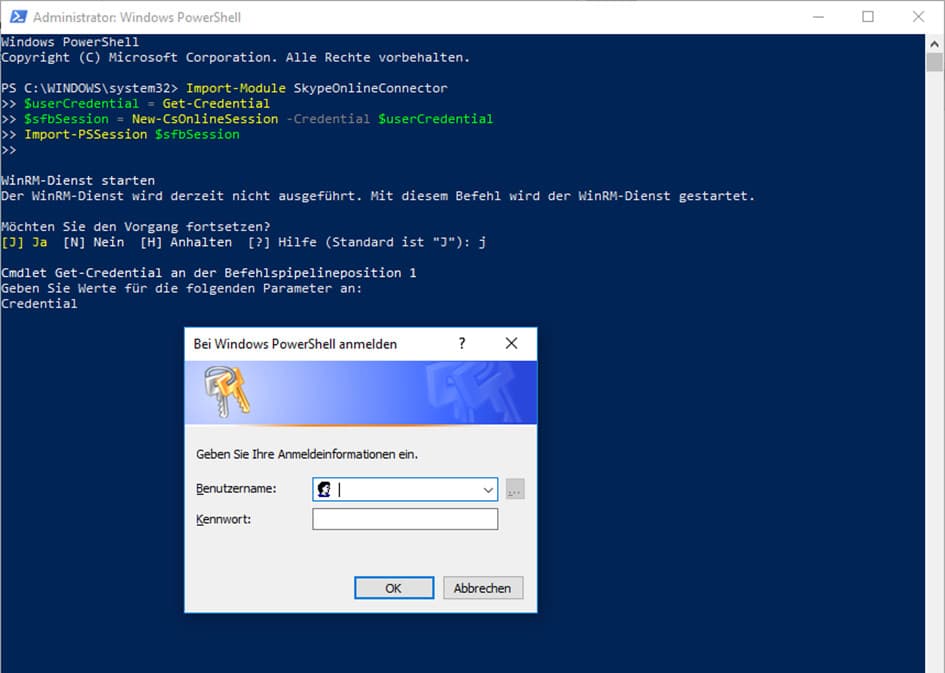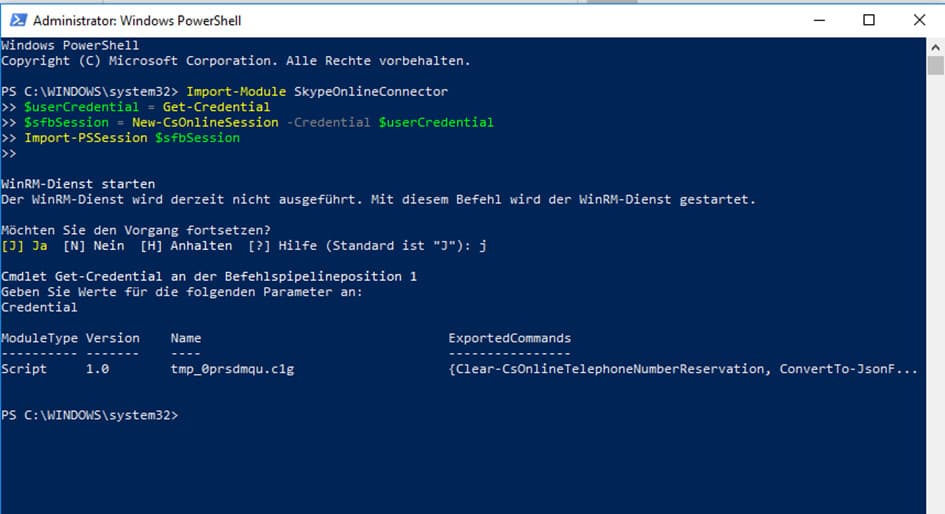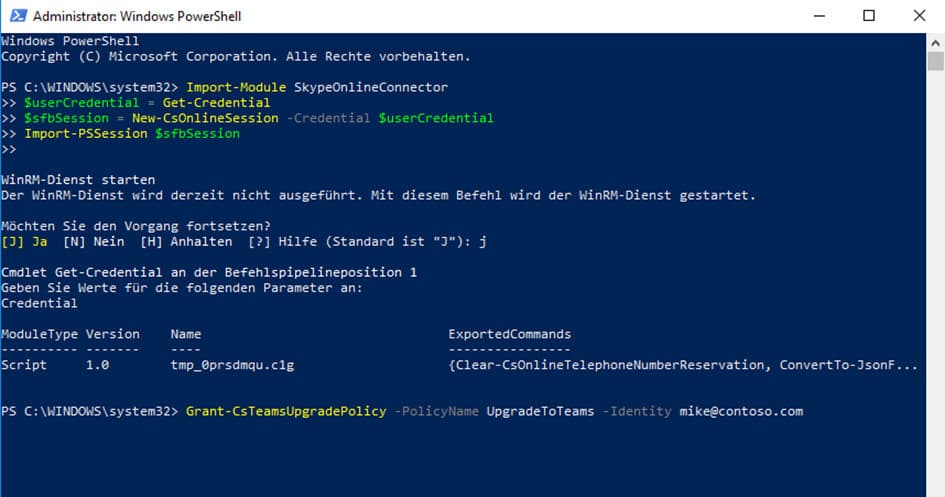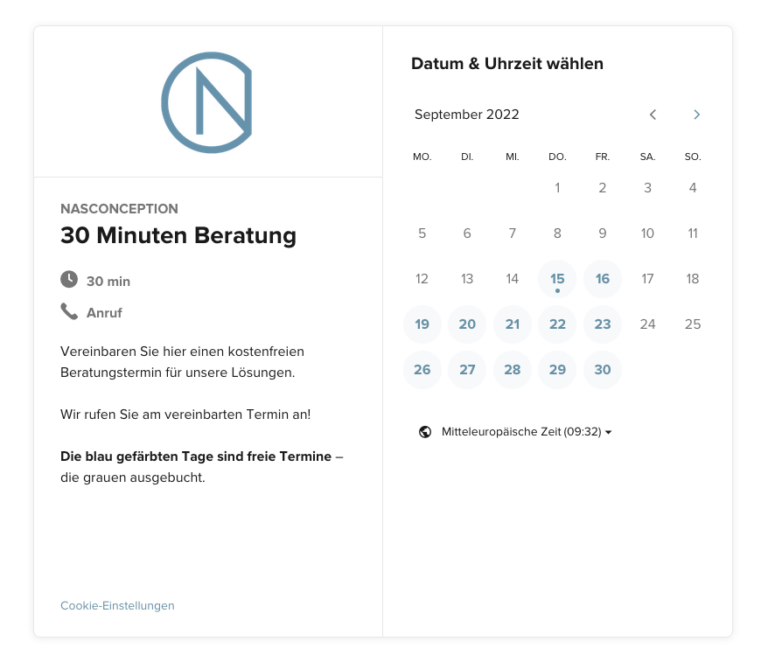Microsoft has announced in recent weeks that Office 365 tenants will now get the “Use Teams Only” selection. The fact that the changeover is now to be carried out within the next few weeks did not satisfy us. We wanted to test the complete replacement of Skype for Business Online and switched individual users via Power Shell.
These users now use Teams for inbound and outbound calls and for chat messages within Teams and towards Skype for Business. Chat messages sent by other users from Skype end up directly in Teams.
The instructions – how we proceeded
Prerequisite:
- Microsoft Visual C++ Redistributable for Visual Studio 2017 must be installed as an Admisitrator.
More info.
- The Skype for Business Online Connector for PowerShell must be installed as an administrator.
More info.
Step by step guide
Import-Module SkypeOnlineConnector
$userCredential = Get-Credential
$sfbSession = New-CsOnlineSession -Credential $userCredential
Import-PSSession $sfbSessionStep 3 – Transfer individual users or the entire tenant
Now you are connected and can decide whether to transfer individual users to teams or the entire tenant. Here are the two commands:
Switch individual users:
Convert entire tenant:
PS C:\> Grant-CsTeamsUpgradePolicy -PolicyName UpgradeToTeamsThus, the move is complete and the corresponding users use the “Teams only” mode.
Our own tests are going very well!
Using only teams makes communication even better!